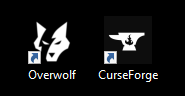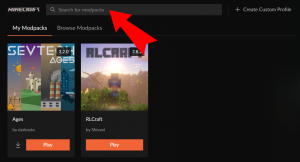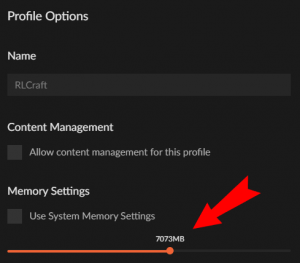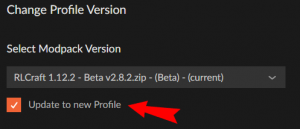Installing A Modpack from CurseForge
by SomeNutzGuy on Thu Dec 03 2020.
Let’s get started installing a modpack from Cursforge. Unfortunately, Curseforge is moving (again) so let’s make sure we keep up to date with how to add modpacks to Minecraft. Soon you will no longer be able to manage your modpacks through the Twitch desktop app as Curseforge is moving (back) to its own standalone app. This app is managed by Overwolf and is very similar to the way it worked in the Twitch desktop app. This guide will teach you the basics of modding Minecraft on the new Curseforge app. We’ll cover:
- How to install the new Curseforge app
- How to install Minecraft modpacks
- How to add RAM to Minecraft modpacks
- How to update/ change version of Minecraft modpacks
- Plus a few extra tips and tricks along the way
How to Install the Curseforge App
You’ll need to go to https://curseforge.overwolf.com to download the installer. Both the Overwolf app and the Curseforge app will be installed. One of the cons of the new Curseforge is that Overwolf has to be running in the background although you probably won’t even notice it.
How to add Modpacks to Minecraft
Once you’ve installed the Curseforge app and opened it you should notice that any existing modpacks you had on the Twitch app should have transferred across. To install a new modpack you can simply type the name of the desired pack into the search bar at the top of the Minecraft modpack tab.
Once you’ve found the right modpack you can install it with the conveniently placed ‘Install’ button on the right hand side.
How to Add RAM to a Minecraft Modpack
Most modpacks will require more than the default 4gb of RAM that will be allocated. Fortunately it’s simple to add more. All you need to do is right-click the modpack’s image and select ‘View Profile’ from the pop up menu. On the right there will be a triple-dot menu icon next to the orange ‘Play’ button.
Open this menu and select ‘Profile Options’. From here you’ll need to untick the box marked ‘Use System Memory Settings’ which will allow you to manually select how much RAM you want allocated to your Minecraft modpack. Use the newly appeared slider to choose how much you need. I’d suggest at least 6gb for most modpacks and 8-10gb for heavier modpacks. If you want to use shaders you’ll probably want an extra 2gb additional so bear that in mind.
How to Update or Change the Modpacks Version
This is super easy. When you right-click the modpacks icon from your ‘My Modpacks’ tab you’ll see the second option is ‘Update’. Simply click this and select the version of the modpack you would like to play from the dropdown. If you are just testing it and you intend to go back to the previous version then you may want to check the ‘Update to new Profile’ box. This will then create a new Profile for the new version meaning you can easily go back to the previous version if you need to for whatever reason.
I hope this article helps you find your way around the new Curseforge app. The app is pretty decent in my opinion and I think I already prefer it this way as opposed to having Curseforge attached to the Twitch app.
Join a Multiplayer Modded Minecraft Server
I personally run two modded Minecraft servers open to all members of my Twitch community. To find out what mods we’ve got going at the moment and to get access to the whitelist please feel free to join my Discord or Twitch Stream and send me a message.
If you decide to check out the popular modpack called RLCraft we have tonnes of RLCraft guides, tutorials and content here on the Noobforce website.